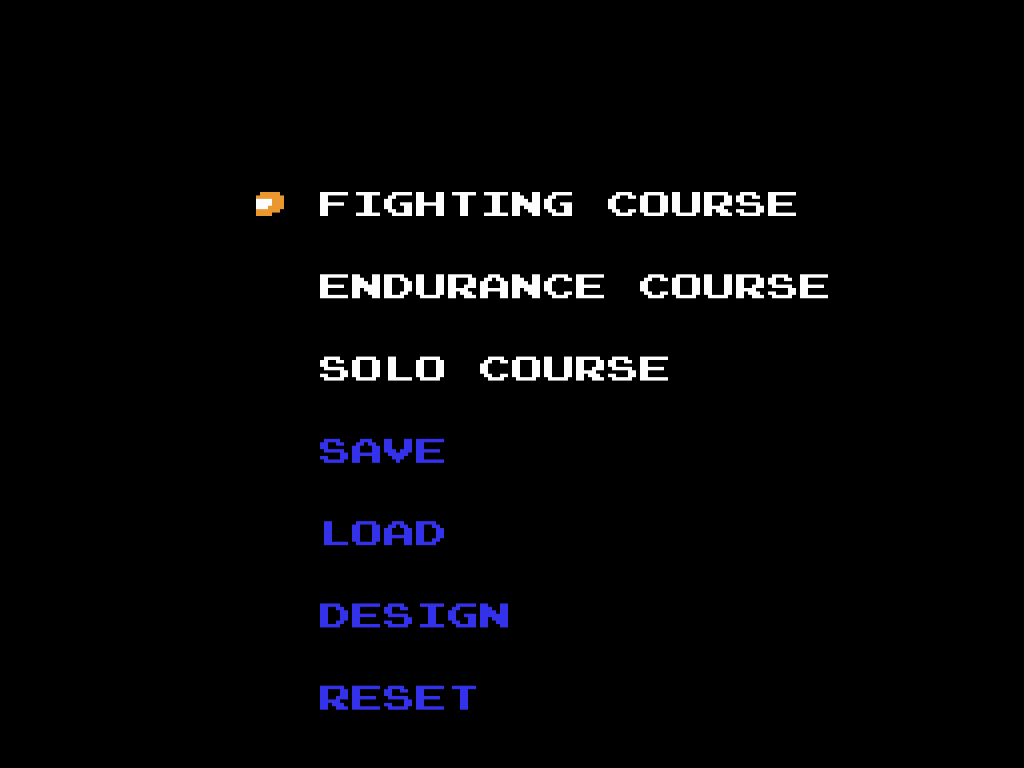Design Mode
Objective of Design Mode
Design your own course, then race on it with the rules from your choice of any of the main game modes. You can only design one course at a time, and your course can only have one route on it.
Course Design Screen
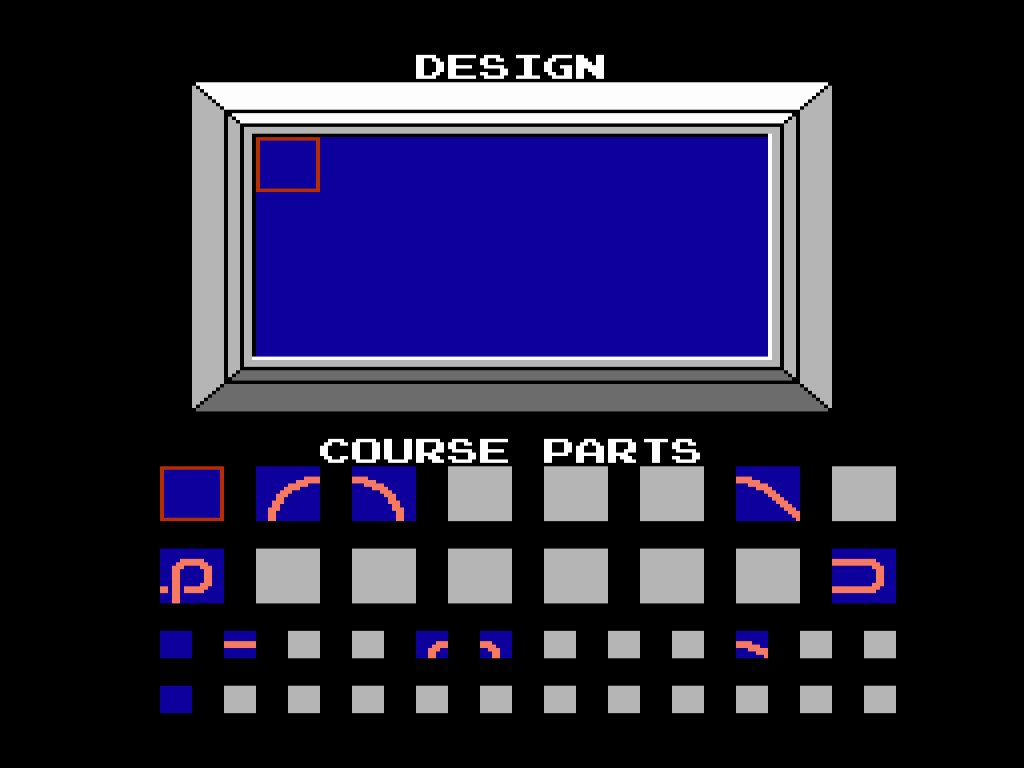
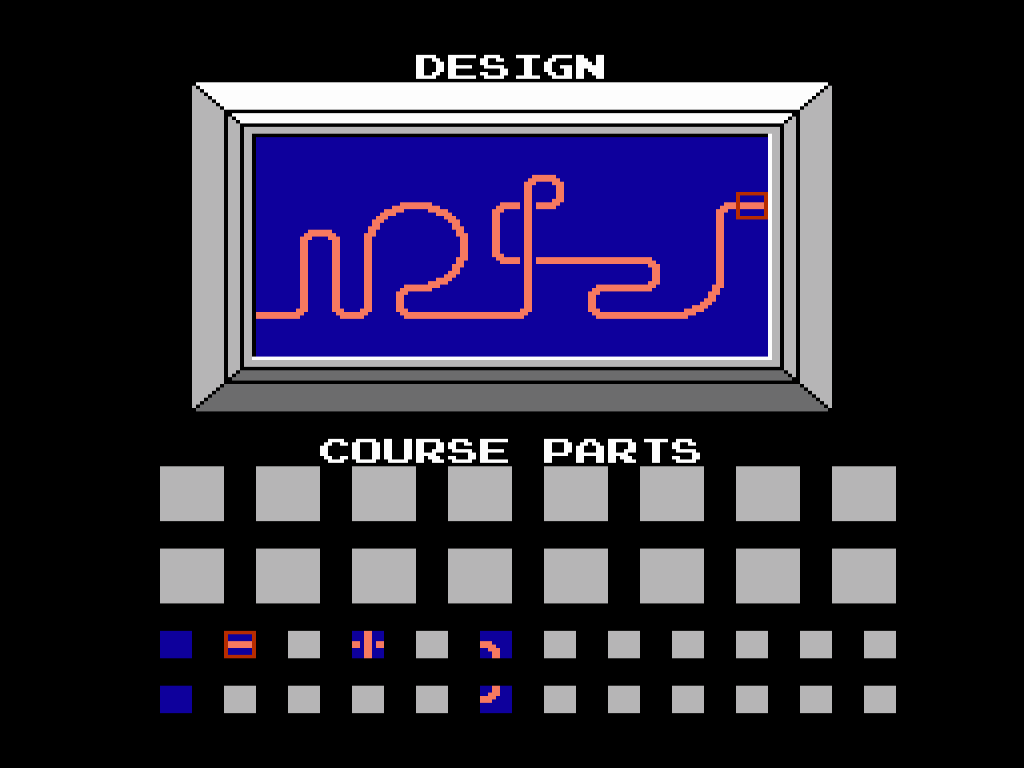
The top half of the screen is the Design Area, and the bottom half shows the Course Parts.
Controls
- Use the D-Pad to move the Course Cursor around in the Design Area to decide where you would like to place a course part.
- Hold the B Button and use the D-Pad to to highlight the course part you would like to place.
- Press the A Button to place the highlighted course part into the Course Cursor in the Design Area.
- Press A, B, START and SELECT at the same time to delete all the course parts from the Design Area.
- Press SELECT when you have finished.
- If your course is complete and can be played, you will return to the Design Mode Menu.
- If your course is incomplete, the Course Cursor will highlight a problem area.
Design Advice
- There are 37 course parts to choose from.
- If a course part cannot be placed in a particular area, it will be blanked out.
- The course must run from the left side to the right side of the Design Area.
- To replace a part, move the Course Cursor over the part you do not want, then highlight and select another part.
- To remove a part, move the Course Cursor over the part you do not want, then highlight and select a blank part.